To update your phone number, follow these steps:
- Log in to your Mulya account and navigate to the “Profile” page.
- Click the “Change” button next to your phone number.
- Enter your new phone number and click “Save”.
- For security purposes, OTPs will be sent to both your old and new phone numbers.
- Input both OTPs and click “Proceed” again.
- If the OTPs are correct, you’ll see a “Success” message and will be logged out of your Mulya account.
Note: Right now, we only support Indian Phone Numbers. In case you have a phone number from a different country, please reach our to support.