Here’s a complete guide on how you can start receiving payments from Bill.com to your Mulya account.
Step 1 -
Choose the Vendor Location as “International”, and the Country “India”

Step 2 -
- Select the Vendor’s Bank Location as “United States”
- Enter the Account Number and Routing Number mentioned in the “Local Transfer Details” under your Mulya USD account
Note: Adding a US Bank Account to an International Contractor won’t create any compliance or tax problems for the employer as the vendor location is selected as India.

Step 3 -
Select 1099 vendor as “No”

That’s it. You’ve now connected your Mulya USD account to Bill.com successfully. You’re now ready to receive payments in the best possible way.